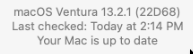Matcha: Difference between revisions
No edit summary |
|||
| (34 intermediate revisions by the same user not shown) | |||
| Line 1: | Line 1: | ||
Matcha runs macOS in a proxmox VM with | Matcha runs macOS Monterey in a melange VM. | ||
== Setup == | |||
=== Outside macOS === | |||
* VM noVNC kinda works ok; press the Windows key if you need to switch between windows of the same application by then hitting the backslash ` key. | |||
=== macOS the way I like it... === | |||
==== Keyboard ==== | |||
* Install [https://karabiner-elements.pqrs.org/ Karabiner-Elements] key mapping tool, oh yeah | |||
* Click predefined rules by community, search for ''''PC-Style Shortcuts'''' pack, wowza | |||
(ok that didn't handle Ctrl-Insert (copy) so I tried [https://github.com/rux616/karabiner-windows-mode this one] instead | |||
* Go through all the macOS permissions loosening to allow it access - you will NOT REGRET IT | |||
* I could NOT find Ctrl-Ins that worked, even tho karabiner-windows-mode has TWO (they say you can't enable more than one but i tried them each separately). | |||
* So, edit the file at ~/.config/karabiner/karabiner.json (Windows-Shift-. to show hidden files) | |||
* You can find the karabiner-windows-mode overrides by searching for | |||
"key_code":"insert", | |||
* Strip the conditions from it, and it will start to work! | |||
==== Software ==== | |||
* Finder | |||
rclick in whitespace > Show View Options > | |||
[x] Always open in list view, sorted by name, hit Use as Defaults | |||
* Install XCode, EFI Agent, meld, SF Symbols, Karabiner-Elements. | |||
* Pay $3 and install IconKit, saves hours of work to build stupid icon packs | |||
== macOS upgrade == | |||
<b>Important! BEFORE UPGRADING macOS, you should visit Nick's site and read up on it first.</b> | |||
=== Ventura === | |||
Before starting, we need to upgrade to a new version of OpenCore. | |||
Starting notes: | |||
* back up the VM! you will PROBABLY FUCK IT UP AND NEED TO RESTORE so DO IT. | |||
* Nick: If you had previously edited the serial number in config.plist, carry it over. < THIS | |||
* Nick: run ifconfig and verify you have an en0 adapter (not en1) (OK) | |||
Update OpenCore: | |||
* Update Ventura with latest patches - looking good | |||
* "If you can boot macOS you can update from within it". That's what we will do. | |||
diskutil list # and make note of the EFI disk | |||
sudo mkdir /Volumes/EFI | |||
sudo mount -t msdos /dev/disk0s1(or adjust...) /Volumes/EFI | |||
brew install wget # that kicked off a big brew update --auto-update - fine | |||
cd | |||
mkdir -p development/OpenCore && cd development/OpenCore | |||
wget https://github.com/thenickdude/KVM-Opencore/releases/download/v19/OpenCoreEFIFolder-v19.zip | |||
unzip OpenCoreEFIFolder-v19.zip | |||
mv EFI EFI-OCv19 | |||
cp -r /Volumes/EFI/EFI EFI-OC-older | |||
* scp both OC/config.plist files to cast and merge SystemSerialNumber from old to new (DO NOT MERGE old MLB ROM and SystemUUID! that bricked it!) | |||
💉 m@cast [~/development] scp matcha:development/OpenCore/EFI-OCv19/OC/config.plist config.plist.OCv19 | |||
💉 m@cast [~/development] scp matcha:development/OpenCore/EFI-OC-older/OC/config.plist config.plist.OC-older | |||
* merge them and scp it back into Volumes | |||
* actually I merged second time around using Meld within macOS, nice | |||
* REBOOT and pray... WOW it came back. Whew... | |||
* Back up matcha (actual backup had everything but the merged SN, be careful to remember that...) | |||
* Try that Ventura > Montery upgrade again... and it's just looping... but no error screen at least? maybe that's good? | |||
* Change proxmox VM from Penryn (WHY tf was that selected??) to Haswell, reboot | |||
* I got to the Main icon at least, as if it things it can boot... and now getting "computer restarted bc of problem" | |||
* OH CPU count is left at default of 100, change to recommended 1024 and reboot; seems to lock up faster now lolz | |||
* Try changing to 1 core; not much difference, just too longer to lock up, lolz; changed it back | |||
* Revisited the guide; my VM conf (111.conf) args were WAY OFF and customized; UPDATED following Nick's guide... ANT IT WORKED! OMG YAY. Here is the args that worked: | |||
# old Montery Penryn-cpu: args: -device isa-applesmc,osk="ourhardworkbythesewordsguardedpleasedontsteal(c)AppleComputerInc" -smbios type=2 -device usb-kbd,bus=ehci.0,port=2 -global nec-usb-xhci.msi=off -global ICH9-LPC.acpi-pci-hotplug-with-bridge-support=off -cpu Penryn,kvm=on,vendor=GenuineIntel,+kvm_pv_unhalt,+kvm_pv_eoi,+hypervisor,+invtsc,+pcid,+ssse3,+sse4.2,+popcnt,+avx,+avx2,+aes,+fma,+fma4,+bmi1,+bmi2,+xsave,+xsaveopt,+rdrand,check | |||
# nick's Ventura: args: -device isa-applesmc,osk="THE-OSK-YOU-EXTRACTED-GOES-HERE" -smbios type=2 -device usb-kbd,bus=ehci.0,port=2 -global nec-usb-xhci.msi=off -global ICH9-LPC.acpi-pci-hotplug-with-bridge-support=off -cpu host,vendor=GenuineIntel,+invtsc,+hypervisor,kvm=on,vmware-cpuid-freq=on | |||
# my adjusted Ventura; nick "replace “-cpu host” with “-cpu Haswell-noTSX” if installer reboots while loading (THAT IS ME) | |||
args: -device isa-applesmc,osk="ourhardworkbythesewordsguardedpleasedontsteal(c)AppleComputerInc" -smbios type=2 -device usb-kbd,bus=ehci.0,port=2 -global nec-usb-xhci.msi=off -global ICH9-LPC.acpi-pci-hotplug-with-bridge-support=off -cpu Haswell-noTSX,vendor=GenuineIntel,+invtsc,+hypervisor,kvm=on,vmware-cpuid-freq=on | |||
[[File:VenturaSuccess.png]] | |||
==== Bump drive to 120GB ==== | |||
All seems generally well. But I could not run Xcode as it was now "out of date". I had to bump the drive [[Proxmox#Grow|following Nick's instructions]], from 100GB to 120GB. Then I could update Xcode. And away we go. | |||
=== Montery === | |||
This was a clean upgrade from Big Sur. | |||
=== Big Sur === | |||
Note that thenickdude's [https://www.nicksherlock.com/2021/10/installing-macos-12-monterey-on-proxmox-7/ Monterey install] wasn't working on July 3 2022, as it was pulling the wrong image from Apple. I used Big Sur and once running, immediately upgraded it to Monterey, which went flawlessly. | |||
== Installation == | |||
=== OpenCore VM === | |||
You can virtualize your old Mac hardware in a VM. ;-) | |||
You can follow thenickdude's latest [https://www.nicksherlock.com guide] with these secret sauce [https://youtu.be/JtYAAjgniIc bits] to get going. I'll add some notes since those might disappear... | |||
* Set up a [https://github.com/thenickdude/KVM-Opencore/releases OpenCore] VM with an [https://checkcoverage.apple.com/ unclaimed] [https://github.com/corpnewt/GenSMBIOS serial] using SMBIOS iMacPro1,1 to match up well enough with my AMD Ryzen 9 3900X 12-core processor. | |||
* [https://github.com/headkaze/EFI-Agent This] helped to mount and access the EFI boot drive. | |||
* I used a [https://github.com/yousseb/meld/releases/ macOS release] of my old fave Meld | |||
See here for more info: | See here for more info: | ||
| Line 7: | Line 101: | ||
matcha HOME / apps | matcha HOME / apps | ||
EFI Agent > icon in toolbar > EFI drive > mount > browse to OC > config.plist | EFI Agent > icon in toolbar > EFI drive > mount > browse to OC > config.plist | ||
=== macOS installation === | |||
* Set the hostname via Apple > System Preferences > Sharing (two places) | |||
* Get MAC address from Apple > System Preferences > Networking and update dnsmasq to give out a static IP; renew lease on mac | |||
* Allow SSH: Apple > System Preferences > Sharing > check Remote Login; then you can do the [[Linux_barebones_quickstart#Copy_ssh_keys|usual ssh config]] | |||
* Update /etc/ssh/sshd_config to disallow passwords, and restart sshd: | |||
sudo launchctl stop com.openssh.sshd | |||
sudo launchctl start com.openssh.sshd | |||
* set a banner in ~/.zshrc | |||
Latest revision as of 20:34, 9 March 2023
Matcha runs macOS Monterey in a melange VM.
Setup
Outside macOS
- VM noVNC kinda works ok; press the Windows key if you need to switch between windows of the same application by then hitting the backslash ` key.
macOS the way I like it...
Keyboard
- Install Karabiner-Elements key mapping tool, oh yeah
- Click predefined rules by community, search for 'PC-Style Shortcuts' pack, wowza
(ok that didn't handle Ctrl-Insert (copy) so I tried this one instead
- Go through all the macOS permissions loosening to allow it access - you will NOT REGRET IT
- I could NOT find Ctrl-Ins that worked, even tho karabiner-windows-mode has TWO (they say you can't enable more than one but i tried them each separately).
- So, edit the file at ~/.config/karabiner/karabiner.json (Windows-Shift-. to show hidden files)
- You can find the karabiner-windows-mode overrides by searching for
"key_code":"insert",
- Strip the conditions from it, and it will start to work!
Software
- Finder
rclick in whitespace > Show View Options > [x] Always open in list view, sorted by name, hit Use as Defaults
- Install XCode, EFI Agent, meld, SF Symbols, Karabiner-Elements.
- Pay $3 and install IconKit, saves hours of work to build stupid icon packs
macOS upgrade
Important! BEFORE UPGRADING macOS, you should visit Nick's site and read up on it first.
Ventura
Before starting, we need to upgrade to a new version of OpenCore.
Starting notes:
- back up the VM! you will PROBABLY FUCK IT UP AND NEED TO RESTORE so DO IT.
- Nick: If you had previously edited the serial number in config.plist, carry it over. < THIS
- Nick: run ifconfig and verify you have an en0 adapter (not en1) (OK)
Update OpenCore:
- Update Ventura with latest patches - looking good
- "If you can boot macOS you can update from within it". That's what we will do.
diskutil list # and make note of the EFI disk sudo mkdir /Volumes/EFI sudo mount -t msdos /dev/disk0s1(or adjust...) /Volumes/EFI brew install wget # that kicked off a big brew update --auto-update - fine cd mkdir -p development/OpenCore && cd development/OpenCore wget https://github.com/thenickdude/KVM-Opencore/releases/download/v19/OpenCoreEFIFolder-v19.zip unzip OpenCoreEFIFolder-v19.zip mv EFI EFI-OCv19 cp -r /Volumes/EFI/EFI EFI-OC-older
- scp both OC/config.plist files to cast and merge SystemSerialNumber from old to new (DO NOT MERGE old MLB ROM and SystemUUID! that bricked it!)
💉 m@cast [~/development] scp matcha:development/OpenCore/EFI-OCv19/OC/config.plist config.plist.OCv19 💉 m@cast [~/development] scp matcha:development/OpenCore/EFI-OC-older/OC/config.plist config.plist.OC-older
- merge them and scp it back into Volumes
- actually I merged second time around using Meld within macOS, nice
- REBOOT and pray... WOW it came back. Whew...
- Back up matcha (actual backup had everything but the merged SN, be careful to remember that...)
- Try that Ventura > Montery upgrade again... and it's just looping... but no error screen at least? maybe that's good?
- Change proxmox VM from Penryn (WHY tf was that selected??) to Haswell, reboot
- I got to the Main icon at least, as if it things it can boot... and now getting "computer restarted bc of problem"
- OH CPU count is left at default of 100, change to recommended 1024 and reboot; seems to lock up faster now lolz
- Try changing to 1 core; not much difference, just too longer to lock up, lolz; changed it back
- Revisited the guide; my VM conf (111.conf) args were WAY OFF and customized; UPDATED following Nick's guide... ANT IT WORKED! OMG YAY. Here is the args that worked:
# old Montery Penryn-cpu: args: -device isa-applesmc,osk="ourhardworkbythesewordsguardedpleasedontsteal(c)AppleComputerInc" -smbios type=2 -device usb-kbd,bus=ehci.0,port=2 -global nec-usb-xhci.msi=off -global ICH9-LPC.acpi-pci-hotplug-with-bridge-support=off -cpu Penryn,kvm=on,vendor=GenuineIntel,+kvm_pv_unhalt,+kvm_pv_eoi,+hypervisor,+invtsc,+pcid,+ssse3,+sse4.2,+popcnt,+avx,+avx2,+aes,+fma,+fma4,+bmi1,+bmi2,+xsave,+xsaveopt,+rdrand,check # nick's Ventura: args: -device isa-applesmc,osk="THE-OSK-YOU-EXTRACTED-GOES-HERE" -smbios type=2 -device usb-kbd,bus=ehci.0,port=2 -global nec-usb-xhci.msi=off -global ICH9-LPC.acpi-pci-hotplug-with-bridge-support=off -cpu host,vendor=GenuineIntel,+invtsc,+hypervisor,kvm=on,vmware-cpuid-freq=on # my adjusted Ventura; nick "replace “-cpu host” with “-cpu Haswell-noTSX” if installer reboots while loading (THAT IS ME) args: -device isa-applesmc,osk="ourhardworkbythesewordsguardedpleasedontsteal(c)AppleComputerInc" -smbios type=2 -device usb-kbd,bus=ehci.0,port=2 -global nec-usb-xhci.msi=off -global ICH9-LPC.acpi-pci-hotplug-with-bridge-support=off -cpu Haswell-noTSX,vendor=GenuineIntel,+invtsc,+hypervisor,kvm=on,vmware-cpuid-freq=on
Bump drive to 120GB
All seems generally well. But I could not run Xcode as it was now "out of date". I had to bump the drive following Nick's instructions, from 100GB to 120GB. Then I could update Xcode. And away we go.
Montery
This was a clean upgrade from Big Sur.
Big Sur
Note that thenickdude's Monterey install wasn't working on July 3 2022, as it was pulling the wrong image from Apple. I used Big Sur and once running, immediately upgraded it to Monterey, which went flawlessly.
Installation
OpenCore VM
You can virtualize your old Mac hardware in a VM. ;-)
You can follow thenickdude's latest guide with these secret sauce bits to get going. I'll add some notes since those might disappear...
- Set up a OpenCore VM with an unclaimed serial using SMBIOS iMacPro1,1 to match up well enough with my AMD Ryzen 9 3900X 12-core processor.
- This helped to mount and access the EFI boot drive.
- I used a macOS release of my old fave Meld
See here for more info:
💉 m@cast [~/apps/macOs-on-proxmox] # ^ see readme.txt and install.sh matcha HOME / apps EFI Agent > icon in toolbar > EFI drive > mount > browse to OC > config.plist
macOS installation
- Set the hostname via Apple > System Preferences > Sharing (two places)
- Get MAC address from Apple > System Preferences > Networking and update dnsmasq to give out a static IP; renew lease on mac
- Allow SSH: Apple > System Preferences > Sharing > check Remote Login; then you can do the usual ssh config
- Update /etc/ssh/sshd_config to disallow passwords, and restart sshd:
sudo launchctl stop com.openssh.sshd sudo launchctl start com.openssh.sshd
- set a banner in ~/.zshrc